
Do you ever need to take a computer screen shot when making a tutorial, or maybe just need to copy a screen to refer back to, for one thing or another?
To Take A Computer Screen Shot
Press the “prt sc” button just to the right of the F key’s at the top right side of your computer keyboard.
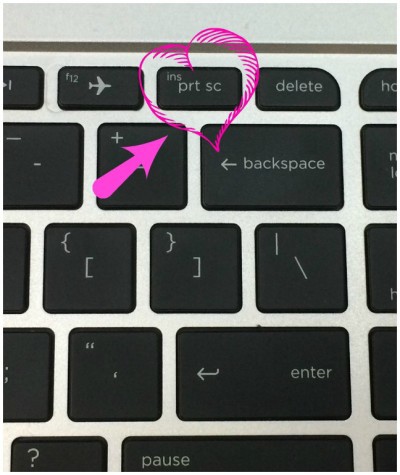
Then open your Word or Paint program on your computer, and paste by clicking on the paste clipboard in the upper left corner of your paint program. I am using Paint so I can easily add circles, arrows, etc. to help walk you through this tutorial.
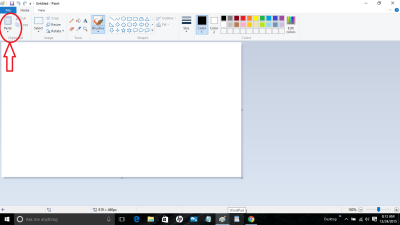
Once you paste it too your clipboard it will show up in the box.
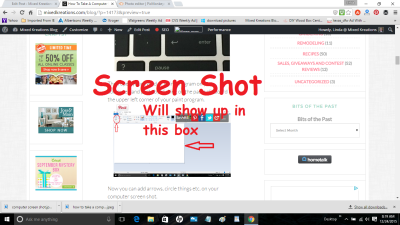
Now you can add arrows, circles, lettering, etc. to your computer screen shot (I use my paint program). This comes in really handy for making tutorials for different things on the computer, like this tutorial.
If you found this post helpful, Please Share!
*This post contains affiliate links, if you click on an affiliate link & buy something I may receive a small commission at no extra charge to you. The affiliate money I earn helps pay the expenses to keep this site running. Please read my disclosure for more info. Thanks so much for your support!*


Hi Linda, I was just trying to figure out how to do this last week! I googled for awhile and what I found didn’t work, so I used the snipping tool instead! Now I know how to do it the correct way from you! Thank you!
Lori Schumaker recently posted…11 True Stories of Redeeming Love: When You Need More Than the World Can Give
Hi Lori! I did the same thing a while back I googled trying to find how, it took me a while but I finally did it. So I figured that would probably make a good tutorial because I’m sure I’m not the only one that would like to know how. Glad I made it. Thanks for stopping by!
This is such a helpful thing to know. My girls taught me how to do this, And then I forgot so they had to teach me again… and again. I’m not the most tech savvy person. But I think I’ve got it now. Thanks for reminding me… before I forget again.
Mary-the boondocks blog recently posted…Sweater pillows the Easy Way – Μαξιλάρια απο Πουλόβερ με Εύκολο Τρόπο
Thanks Mary! A while back I was trying to figure out how to make a screen shot so I had to Google it and try several different tutorials until I found one that worked. Then I thought Hmmm I’m sure I’m not the only one that wants to take screen shots, LOL. So I created this tutorial. (-; Another reason I created it was, so I would always have it handy.
Thanks for the tips on this subject.
carol recently posted…12 Lawn Care Tips
I thought maybe their were others out there they may want to take screen shot and not know how. Thanks for stopping by!
Linda, this is a tool that I use often especially when I am putting together a tutorial or a step by step document. The first time I wanted to do it I asked my husband and he walked me through it, and then I forgot, so I asked again, and again. The fourth and fifth times I asked my son and he walked me through it, now I have your tutorial saved so hopefully I won’t have to ask them again! Lol thank you.
Nikki Frank-Hamilton recently posted…Choose light. Choose Love. Lots of Love.
Hi Nikki! That’s one reason why I made the tutorial so I would have it on hand when I forget. And I’m sure I will again, LOL. I had to google how to take a screen shot and try several different ones before I found one that worked. Screen shots really come in handy, can’t believe I haven’t tried it a long time ago.